If you are looking for instructions on how to submit a friend request on Facebook when there is no “add friend” option on his or her wall, you have found the answer to your question. Simply follow the steps to establish a connection with your friend.
In today’s world, social networking is a necessity for almost every aspect of daily life. It is an online platform for connecting with others to develop a relationship. People from one location to another location anywhere in the world can be connected through the Internet.
Table of Contents
Social Networking Today
The majority of the population has at least one account on one of the social networking sites. According to statistics, more than two billion individuals would be utilizing social networking sites by 2020, according to estimates.
There are numerous social networking sites available on the internet, but only a few are currently the most popular, including Facebook, Twitter, Google+, Instagram, Whatsapp, Skype, Line, and Snapchat, among others.
Many of the platforms that are available to individuals are connected to the Internet, which touches every second of the planet.
Dwelling In The World Of Facebook

Facebook is one of the most prominent social networking sites on the internet, and it has a particular role to play in the current state of online social networking.
Facebook is a non-profit organization founded by Mark Zuckerberg, Eduardo Saverin, Andrew McCollum, Dustin Moskovitz, and Chris Hughes in the United States.
However, there are occasions when we have onsite friends, but we are unsure of how to submit a friend request to your friend.
For reasons of privacy, a friend might request an invisible option or button in their timeline for the issue of privacy because of the restricted or tailored friend request.
Read More: 15 Best Wallpaper Engine Wallpapers In 2022
Why Does The “Add Friend” Button On Facebook Not Appear To Be Active?
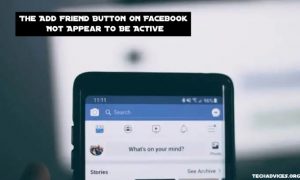
Adding a friend on Facebook is not showing up.
In this case, it is either because the user has restricted their privacy settings, they have declined your friend request, or they have designated your request as spam that the “Add Friend” button does not appear on Facebook.
Facebook provides its users with the ability to manage their privacy settings, such as who may view their activity and who can discover and/or contact them.
Users can also adjust their friend request settings in the privacy settings to prevent “strangers” from sending you a friend request. Changing your friend request settings is simple.
Users who refuse your friend request will be able to disable the button on their profile after that.
Similarly, users who flag your friend request as spam will have it removed from their list as well.
The following is a comprehensive list of all of the possible causes of the disappearance of the friend request button, as well as their respective descriptions.
1. The user’s privacy settings have been restricted.
Friends of friends on Facebook are called “friends of friends.”
The first reason why the “Add Friend” option is not visible, has disappeared, or is otherwise unavailable on Facebook is that the user has restricted their privacy settings on the social networking site.
Users can manage their privacy settings using the Facebook app or website.
One of the privacy options is to restrict who can send you friend requests.
“Everyone” and “Friends of friends” are the two options available in the configuration.
If you choose “Everyone,” anyone who has a Facebook account will be able to add you as a friend if you have this setting enabled.
By default, this parameter is enabled, indicating that it is preferred.
If, on the other hand, you have set your Facebook privacy settings to “Friends of friends,” only mutual friends will be able to add you as a friend.
In other words, only people who are friends with one of your Facebook friends will be able to add you as a friend to their network.
Users who are not friends with any of your Facebook friends will be unable to add you to their circles.
Listed below is the procedure for changing who can send you friend invitations on Facebook:
Navigate to the menu > settings & privacy > settings > privacy settings > who can send you friend requests > everyone/friends of friends > save changes and close the window.
For example, when someone changes their privacy option on Facebook to “friends of friends,” the “Add Friend” button will not appear unless you are already friends with one of the person’s Facebook friends.
2. Your friend request has been turned down.
The request to add a friend on Facebook has been removed.
For a short period, after you send a friend request to someone and they decline it, the “Add Friend” button will not appear on their profile.
It is possible that you will not be notified if someone rejects your friend request on Facebook.
However, there are three ways to determine whether or not your friend request has been declined.
The button has been greyed out and is therefore unclickable.
It is possible that the button will not appear on their profile at all.
The phrase “Friend request sent” has been modified to “Add Friend.”
You may not be able to add someone immediately after they reject your friend request since there will be a “cool down” period after they reject your friend request.
The “cool down” period is intended to deter spammers from exploiting the “Add Friend” button by requiring them to log out of their accounts.
Given this, you may have to wait a long period before you can send them another friend request.
Depending on how long you’ve waited (a few days or weeks), the “Friend request sent” button will be replaced with “Add Friend.”
That’s when you’ll be able to send the individual another friend request.
If the person declines your friend request a second time, the “cooling off” period may be extended to accommodate the situation.
3. They deemed your friend request to be spam and deleted it.
Last but not least, if someone marks your friend request as spam, the “Add Friend” option will not appear on their profile page.
Users can label friend requests as spam on the social networking site Facebook.
If you receive a friend request on Facebook, you have the option of accepting it or rejecting it.
After you have deleted the friend request, you have the option of marking it as spam.
A friend request designated as spam will prevent the sender from adding you on Facebook for an extended length of time after you have done so.
Following several sources, the person will have to wait a year before sending you another friend request.
Because the button has an irreversible effect, if you unintentionally label a friend request as spam, you will not be able to undo your decision.
It is recommended that you contact Facebook support for assistance in this case.
In a nutshell, if the friend request button has not appeared on someone’s profile for an extended period, they may have flagged your request as spam.
Read More: Best Cute Names For Discord
What Is The Best Way To Go About Sending a Friend Request To a Friend When There Is No Additional Option?
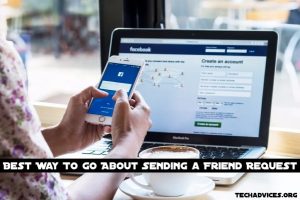
Take the Following Steps Without the ability to add friends, how can you send someone a friend request on Facebook?
Yes, simply follow the straightforward instructions.
1. First and foremost, log out of your current Facebook account.
2. Open your Internet browser’s address bar and type: https://mbasic.facebook.com/ or m.facebook.com into the address bar.
3. Sign in with your Facebook credentials.
4. Using the search bar, look for your friend’s name.
5. Following that, locate your friend and send him a friend request through the list (do not enter his account and look for the friend request option). If your buddy is not visible, try searching for him or her using their profile id or email address in the search bar.
6. Maintain a relationship with your bestie or favorite acquaintance
Follow Techadvices.org For The Best Of The Technology.




![How To Fixed We Limit How Often Instagram [Ultimate Guide] How To Fixed We Limit How Often Instagram](https://www.techadvices.org/wp-content/uploads/2022/05/How-To-Fixed-We-Limit-How-Often-Instagram-238x178.jpg)

