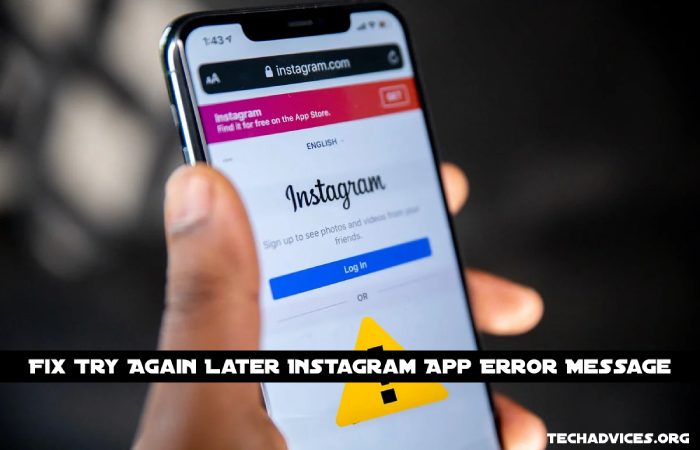Instagram, one of the most popular social networking services, is easy to navigate. Login is as simple as entering your username and password, and you’re ready to go. Almost nothing can go wrong on your side. However, this doesn’t mean that you won’t come across problems that you can’t explain from time to time.
Instagram’s ‘Try Again Later’ error messages have become a staple of the social media platform’s user experience. Today, we’ll explain what the mistake implies and, hopefully, provide you with a fix.
To What Does The Message “Try Again Later” Refer?
A ‘Try Again Later’ error is sent when the Instagram police believe your actions violate their rules. Instagram doesn’t wholly clarify the air, but it offers you an idea of what you might have done incorrectly to get the message — like following or unfollowing too many people in a short period. If you repeatedly post the same thing or post links deemed spam, you may also be flagged. Finally, other Instagrammers may choose to report your profile to Instagram.
If none of these problems apply to you, you may have fallen victim to Instagram’s infamous action block bug. Until Instagram fixes the flaw, users are left to find a workaround.
How Long Will You Be Subject To This Restriction?
In most cases, Instagram exclusions are temporary. However, the length of their existence is not known to the general public or etched in stone. As a result, even if two users receive the same type of ban, one may be released from prison much more quickly. A wide range in the length of time a “Try again later” prohibition can endure. Because of this, if the issue isn’t fixed within a reasonable amount of time, you may want to take matters into your own hands.
Read More: The Top 10 Reasons Your Instagram Won’t Let You Post
How To Repair Instagram’s “Try Again Later” Problem?
This section will cover everything from the simplest to the most complex remedies to the “Try again later” issue. Let’s get started, shall we?
1. Restart The Device.
I suppose we should first take care of the unavoidable matter at hand. Push the restart button on your smartphone’s power settings. Go back to Instagram and do whatever you were doing when you first saw the ‘Try again later’ message when it comes back to life.
2. Log Out And Then Log Back In Again.
Logging out and back into your Instagram account can get the Insta cops to loosen up their grip on you. Using the hamburger menu at the top-right corner of your profile page, you can log out of your account.
Afterward, click on “Settings.”
Finally, tap the ‘Logout’ button at the bottom of the screen.
You can log in to Instagram by opening the app and entering your username and password. If you have a Facebook account, you can sign in to Instagram.
3. Delete All Instagram History.
In addition to logging you out of the Instagram app, clearing the cache will ensure that you are not dragging a bunch of unnecessary data with you.
First, select the Instagram app on your home page of the app drawer and press and hold the app icon. Then, erase the cache of the Instagram app. Afterward, touch on the “info” button in the upper right-hand corner of the screen.
Now select ‘Storage’ from the drop-down menu.
Once you’ve done so, tap on “Clear cache” and “Clear data.”
Log back into Instagram and see if the issue has been resolved.
4. Change The Device You’re Using To Access Your Account.
It’s not uncommon for Instagram to prohibit a particular device’s IP address or device ID. If that’s the case, a restart doesn’t fix the issue. Instagram can only be accessed on a different device, such as a PC. Log in to Instagram using your username and password from your web browser to see if the problem has been fixed.
Try using a different network connection or a VPN to get around the IP address ban.
5. Make a New One For Yourself.
It is possible that changing your Instagram password will solve this problem, although we don’t know why. Sign in to your Instagram account at instagram.com and then change your password. Changing your password on the mobile app isn’t an option. To access your profile page, hit the icon in the bottom-right corner of the screen after successfully logging in. Look for and click on the gear icon ( ).
Please click on “Change password” now.”
It’s time to re-enter all of your usernames and passwords. Change your password by clicking on the ‘Change Password’ option.
I hope you’ll get a new password as soon as possible! Then, return to your Instagram app and use your profile as usual.
6. Instagram Should Be Informed About The Issue.
No matter how unlikely it seems at first, we urge you to give it a go. Error messages that say, “Try again later” have two options: “Tell us” and “Ok.” Click on ‘Tell us,’ and Instagram will know that an error was made on their end.
Manually reporting an issue is another option. Before submitting your report, you must first snap a screenshot of the problem and include it with your report.
Tap on the hamburger menu in the top-right corner of your profile page after you’ve taken care of that.
Afterward, click on “Settings.”
To learn more, click on the ‘Help’ button.
Please follow the on-screen instructions to submit an issue report.
Finally, press the ‘Report an issue’ button once more.
You can upload a screenshot by selecting ‘Gallery’ on the following page and explaining the problem.
Tap ‘Submit’ after you’re pleased with the report.
When you ask for help, there’s always the chance that Instagram will provide it.
7. Connect With Your Facebook Profile.
A person gone rogue isn’t what Instagram thinks about when it observes unusually high activity from your account. It sees you as nothing more than a robot that can harm other Instagram users’ quality of life. If you want Instagram to know that you’re human, you should link your personal Facebook account to Instagram to prove it.
On your profile page, tap on the hamburger menu at the top-right corner of your screen to open the hamburger menu.
Go to the ‘Settings’ menu now.
Go to ‘Account’ next.
Afterward, click ‘Sharing with other apps.’
You can permit Instagram to access your Facebook account by clicking the “Facebook” button.
You’ll be able to connect to your Facebook account.
8. Get Rid Of The Apps That Are Linked To Your Instagram Account.
You may have noticed that many programs now accept logins via Google, Facebook, and Instagram. The third-party service or application you’ve logged into using your Instagram account may still be using it for various purposes. Go to your profile, hit the hamburger menu button at the top-right corner of the page, and then cancel access.
Proceed to ‘Settings.’
Please select “Security.”
Select “Apps and Websites” to continue.
The ‘Active’ tab will display any Instagram extensions currently attached to your account. Removing them is as simple as tapping the “Active” button.
9. Remove The URL From Your Bio.
Thanks to the company’s recent update, you may now include a link to your website in your Instagram bio. If you want to get your brand out there, you may use an unverified link. Go to your profile page and tap on “Edit Profile” to remove the connection.
To proceed, simply click the tick button and remove your previously-posted link from the category of “Website.”
10. Try To Avoid Spamming.
In other words, we’re not just talking about posting spam. Instagram may block you if you like too many items, follow too many pages, unfollow too many pages in a row, or make the same comment on multiple pages/posts simultaneously. It’s possible that reducing these items will help your reputation and prevent Instagram from presenting these notifications any longer.
11. Retry In a Few Hours Or a Day.
After logging out of Instagram, try logging back in again in a few hours to see if it fixes the error message you received. If it doesn’t work, log back in after 24 hours and see if that helps. Instagram bans are usually only for a short period. So, within a few days, you’ll be able to reclaim your social media renaissance.
Read More: How To See Deleted Messages On Discord
How To Avoid Future Instances Of The “Try Again Later” Mistake?
We’ve discussed possible remedies throughout this essay. There are many ways to prevent them from occurring in the first place.
1. Remain Calm And Collected.
Yes, Instagram has the potential to be a fun place to spend time. But if you like a lot of articles or follow/unfollow odd accounts in a short period, it won’t help your cause. While you’re at it, don’t remark on many posts with the same comment – that’s considered spam by Instagram. For the final time, avoid posting spammy URLs, such as those to torrents or gambling sites. Forget about those “Try again later” warnings if you keep these tips in mind.
2. Avoid Third-Party Add-Ons At All Costs.
Stay out of the public eye.
We understand that you have no control over the reporting process. However, if you want to get along with Instagram, there are a few things to steer clear of. A good rule of thumb is to steer clear of anything that might offend a large portion of your intended audience. Avoid irritating others to keep your Instagram account safe.
3. Do Not Connect Up With Third Parties.
Signing up for many services may be done via Instagram. This is a quick fix, but you run the risk of losing access to your original Instagram account. So, don’t use Instagram to join unless the service you’re logging in with is trusted.
4. Auto-Liker And Similar Programs Should be avoided.
Every Instagrammer dreams of seeing their ‘Followers’ number soar. Developers are taking advantage of the desire of millions of people to maximize their profit. Using one of these websites or applications, you can increase your Instagram follower count “for free.”
If you hand over your account information, the developers will have full access to your personal information. When everything else fails, the account could be suspended by Instagram if it detects any unusual activity.
Follow Techadvices.org For The Best Of The Technology.