You can imagine TikTok users’ agony when they mistakenly press the wrong button while viewing an amazing video. So you’re probably wondering how to access your watch history and get back into your video when that happens. Fortunately, a solution has been found!
Table of Contents
How To View Your TikTok Watch History
In this article, we’ll go through a few of the options for looking back at your video clips. We’ll also show you how to ensure that your favorite videos are always accessible.
1. How To View Your TikTok IPhone App Watch History
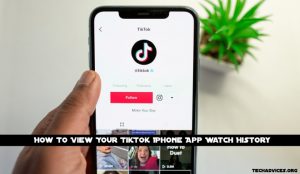
- TikTok does not feature a “Watch History” button like other social media applications. It’s possible to access your history on TikTok by requesting your data file. Your bio, comment history, followers list, login history, like list, and other account settings are all stored in this file. The “Video Browsing History” section also includes a list of videos you’ve watched.
- To obtain a copy of your data, follow these steps:
- Go to your profile in the TikTok app.
- Using the three horizontal lines at the top-right of the screen, select Privacy from the drop-down menu.
- It’s time to get personal!
- It’s time to download your info!
- Tap Request data file.
- You’ll be taken to the Download data tab after receiving confirmation that the file was requested. You’ll be able to see the current state of your request here. TikTok is now processing your request, as indicated by the status “Pending.” It normally takes 24 hours for the approval to come through.
- Your request will change to “Download” instead of “Pending” when the file is ready.
Following these steps will allow you to download your file once it’s ready:
- Click on the “Download” button. You’ll be taken to your browser and prompted to enter your TikTok username and password. Verify that it is true.
- You will receive a pop-up notice to download the file once TikTok has authenticated your account. Press the “Download” button.
- In your “Files” app, the file will be saved as a zip. Transfer it to your PC if you can’t open it with your iPhone.
- You’ll find a slew of text files inside the zip archive once you’ve unzipped it. The “Video Browsing History” option should be found. The file contains a list of all the videos you’ve watched on your profile, which you may access by opening it. The date, time, and link to the video are all included in the list. Copy the video’s URL and paste it into your browser to see it.
Keep in mind that your file will be available for download for up to four days after it is ready. You’ll have to re-submit the request if you want the file back after that.
Read More: The Complete Guide To Good Xbox Names
2. TikTok Android App: View Your Watch History

There are a lot of similarities between the TikTok Android and iPhone apps. TikTok does not feature a “Watch History” button, unlike many other apps. You’ll have to ask TikTok for a data file if you want to see watched videos in your profile. You’ll find all of your data here, including a list of all of the videos you’ve seen. A 24-hour window is possible for this procedure.
Here’s how to get the file and see your previous downloads:
- Go to your profile in the TikTok app.
- To access Settings & Privacy, select the three horizontal lines in the screen’s upper-right corner.
- Next, select Privacy.
- It’s time to get personal!
- It’s time to download your info!
- Choose ‘Request a data file’ from the File menu.
- An email will notify you that your submission has been received, and you’ll be able to track its progress by clicking “Download data” on your dashboard. “Download” will appear as a status when the file is available, and you can now save it.
- You may find the file under “My files” after you’ve downloaded it. If you’re unable to open the zip file on your phone, you can send it to yourself and access it on your computer.
- Multiple text files can be found in the zip file. Look for the “Video Browsing History” folder. Your profile’s videos will be displayed when you open this app. The date, time, and link to the video are all included in the list. Simply copy and paste this URL into your browser or share it with your social network.
3. On a PC, You May See Your TikTok Watch History.

TikTok’s mobile app offers the option to save your data, including your watch history, as a file for later retrieval. As it stands, PC users can’t access this.
Before opening the file on your PC, you can download the app to your phone and request access. You’ll be able to see your watch history, likes history, bio, and followers information, among other things.
- Go to TikTok on your browser.
- Go to the top-right corner of your profile image and select “View profile” to view your profile.
- Tap the Like button to show your support.
The videos you’ve liked are hidden by default, so only you can see them. The videos you’ve posted and liked can be viewed by anyone who visits your account if you choose to make them public.
On your PC, here’s how to make your account public:
- Go to your page.
- Take a look at the options.
- Toggle the switch next to the Private account in the Privacy section. A greyed-out button indicates that your account has been made public.
TikTok’s web version can’t save a video as a favorite. Understandably, there’s no way to see them, given the lack of a corresponding choice. You’ll have to utilize the mobile app if you want to see the videos you’ve rated as favorites.
How Can I Locate a Video That I Commented On?
Because TikTok does not have a feature like Facebook’s activity feed, it is impossible to access a video directly you commented on.
Other users may see and respond if you leave a remark on a TikTok video. Fortunately, you’ll be alerted as soon as they do. You may access the video notice to the right of the message by tapping the message icon at the bottom of the TikTok app.
No direct method to get back there if a notification didn’t come through. Find it using the Discover function or search the person’s profile. You can also use this guide to search your watch history.
Read More: How To Add Videos To Tiktok?
What Can I Do To Locate Videos I’ve Already Watched Quickly?
TikTok provides many techniques for later retrieval of movies. However, if you accidentally refresh your TikTok stream, you won’t be able to conduct any of these things because you’ll need to take purposeful action.
Visit your profile page, touch the heart icon, and scroll through the list to find videos you’re interested in. TikTok users may access films they’ve liked quickly and effortlessly.
You can also use the Favourites tool to locate videos quickly. It can be tough to identify a favorite video if the liked movies folder is overflowing. If you want to save the video to your favorites, you can just hit the Share icon on the video and do so. You may find your most popular videos, sounds, and hashtags on the profile page. The Favourites folder can be found by tapping the flag icon to the right of the Edit Profile option.
Finally, customers have the option of saving the film to their computer or mobile device. The Share icon can be used to download another person’s video. Remember that this feature may not be enabled by default. Thus it may not operate all the time.
It’s TikTok All The Time!
TikTok is awash in new content, and it’s easy to lose track of what you’ve already seen. The “Watch History” feature on TikTok is missing. However, there are several alternatives to re-watch your favorite videos.
You should now be able to access your watch’s history. You no longer have to worry about accidentally deleting your favorite videos when browsing TikTok.
Follow Techadvices.org For The Best Of The Technology.


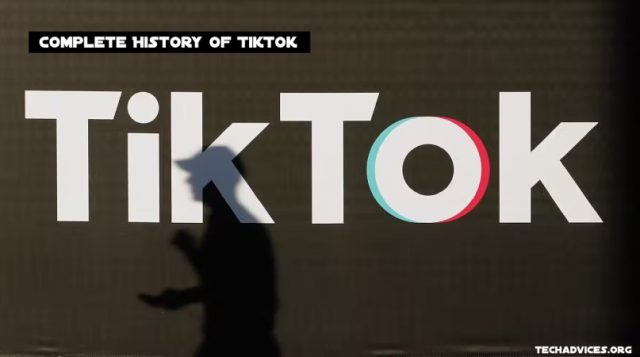

![How To Fixed We Limit How Often Instagram [Ultimate Guide] How To Fixed We Limit How Often Instagram](https://www.techadvices.org/wp-content/uploads/2022/05/How-To-Fixed-We-Limit-How-Often-Instagram-238x178.jpg)

