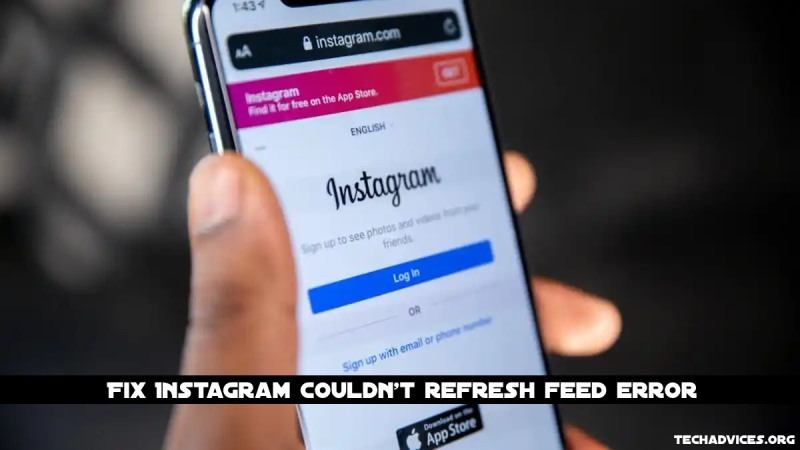You’ve arrived right if Instagram is sending you a “Couldn’t refresh feed” error message. To help you understand how your Instagram feed isn’t updating, we’ve compiled a list of likely causes and solutions.
Instagram is a Facebook-owned image and multimedia social media platform where you can share visual content with your followers and engage with their photographs and videos. Facebook owns Instagram. Keep up with the experiences of those you respect and find innovative visual stuff with this platform.
Occasionally, though, Instagram will give you the error message “Couldn’t refresh feed” when you try to see the newest photographs. We’ll walk you through the process of resolving this issue and bringing your RSS feed up to date in this article.
Why Does Instagram’s ‘Couldn’t Refresh Feed’ Problem Appear On The Platform?
One or more of the following mistakes may be the cause of your Instagram feed not updating:
1. You have a sluggish internet connection.
If your Instagram feed isn’t updating, it’s most likely because your internet connection is sluggish or choppy. As a result, you won’t see the most recent photographs and videos in your feed on Instagram.
Many factors might contribute to a sluggish internet connection, such as a lack of signal or too many devices on the network.
2. You have an out-of-date Instagram app.
This problem may appear if you’re using a previous version of Instagram on your phone, and you may run into other troubles as well.
3. Instagram’s servers are currently down for maintenance.
Due to Instagram’s servers being down, it’s possible that your feed will not be updated. Don’t forget to check Instagram’s other social media profiles to see if their services are down briefly. Alternatively, you can check out Downdetector for the latest outages.
4. Instagram’s cache has been exhausted.
Cache data on your phone may cause problems with the Instagram feed if they’re full, which can cause the feed to stop updating. Temporary files that the app stores on your smartphone to speed up page load times for a better user experience are known as cache files.
5. Both date and time are out of whack.
If your device’s data and time parameters are out of synchronization with the valid date and time, Instagram may display the ‘Couldn’t refresh feed’ issue.
When you attempt to reload the feed, Instagram encounters contradictory values because the time and date on Instagram’s backend don’t match those on your phone.
6. Instagram has disabled your actions.
Your account will be restricted if you engage in “inauthentic behavior” on Instagram. When your profile is relatively young and you’ve behavior on many posts or accounts in a brief period, you’re more likely to get this message.
Read More: How To Send TikTok Videos Through Email [Ultimate Guide]
How Do Correct The Error?
Here are a few things you can attempt to resolve the Instagram Couldn’t refresh feed error, including the ones listed above:
1. Examine your internet connection first.
First, check to see if your internet connection is secure and fast enough. When utilizing Wifi or mobile data, ensure that you have a powerful signal.
It’s as simple as opening a window on your gadget and visiting any website to check your internet connection. The problem is with your internet connection if it takes a long time to load. You may also use Speedtest to see how fast your internet connection is.
2. Automatically set the date and time of the day and night
Instagram may not update if your phone’s data and time preferences are manually configured and are out of synchronization with the real-time. As a result, be sure to have your clocks set to update automatically.
3. Re-enter your username and password
‘Couldn’t refresh feed’ error can be fixed by logging out and back into the Instagram app.
Click on your profile image and select ‘Log out from the drop-down menu.
You can log back into the app by closing it and reopening it with your account information.
4. Get rid of the cache files.
To do this, go to Settings > Instagram > Clear cache
Instagram is in the ‘Apps’ section of your smartphone settings menu. In the next step, locate and pick the option to clear your device’s Instagram cache.
After deleting your cache, you’ll have to re-enter your username and password every time you open Instagram. Before you clean the cache for Instagram, make sure you know your credentials.
5. Try restarting your gadget.
To restart your device, press the power button five times.
There is a good chance that restarting your device will fix any problems you’re having. Restarting your phone may help if you’re still getting the “couldn’t refresh feed” problem.
You’ll have to press the power button on an Android until you get the option to reboot and then select it. After pressing the power and home keys simultaneously for a few seconds, you’ll see the Apple logo display on your iPhone screen.
6. It’s time to upgrade or re-install Instagram.
If you have an Android phone or an iPhone, look for Instagram in the Play Store or App Store. Use an up-to-date version of the app. You can download the latest version by clicking on “Update” if it isn’t there. It’s also possible to reinstall the Instagram app from the app store.
Read More: How To Enable DApp Browser On Trust Wallet
7. Make sure your actions aren’t being obstructed.
Instagram flags new accounts if they engage in too many actions in a short period, as previously stated. Your account features will also be limited for a short period.
This is a common occurrence when employing third-party bots or programs to enhance your Instagram interaction artificially.
This post explains how to remove the ban if you receive a notification that says “Action Blocked.” You might try completing your profile information and checking in from a different device to see if it helps.
8. Restrict the amount of data that Instagram can save in a user’s account
Over time, Instagram allows users to establish a maximum data use limit for the app. After the data limit has been reached, the software prevents you from adding or viewing photographs and videos.
However, there is a way to increase Instagram’s data restrictions from inside the app. Profile > Settings > Account. Afterward, scroll down and touch on ‘Mobile/Cellular Data Usage,’ then increase the limit to your liking.
9. Instagram customer service
As long as your Instagram feed does not update, you can contact Instagram customer service. What you need to know:
Go to “Settings” in the Instagram app, then to “Help,” and then to “Report a Problem.”
The ‘Couldn’t refresh feed’ error occurs, so describe the problem and send the issue.
Follow techadvices.org For The Best Of Technology.