Many of us use Facebook Messenger to communicate with friends who live far away. However, other people use Messenger for other objectives, such as business or job. For example, suppose you wish to apply for a job and send your résumé. The issue is that sending files through Messenger is difficult because it is confined to largely photos and videos.
So, how can you share files without breaking a sweat via Facebook Messenger? You can’t share Microsoft Word documents, PowerPoint presentations, Excel spreadsheets, PDF files, or other documents directly from the Facebook Messenger app right now. You can only send photographs and videos from your smartphone with this app.
This is a major issue for many smartphone users who want to use Messenger to exchange documents and files. Sending an email or using a file storage service like Dropbox or Google Drive are other options for sharing papers. If Facebook Messenger is the only choice or is the most convenient, there are various ways to share files using the programme.
Read More: How To Pay Netflix Using Gcash
Table of Contents
How To Send Files In Facebook Messenger
Method 1: Use The Web Version Of Messenger On Your Computer:
You can use the web version of Messenger instead of the Facebook Messenger app because the app does not allow you to send files (other than photos and videos).
Log in to your Facebook account on a desktop computer or laptop using Google Chrome, Mozilla Firefox, or any other web browser, and navigate to Messenger.
This method does not function with an Android or iOS mobile browser (such as Safari or Opera Mini). Even if you request the desktop version of the website, there is no possibility to transfer files and documents when using Messenger on your mobile browser. You must use a computer or laptop to complete this task.
Click the “Add files” button in the chat window of your desired recipient, as shown by the red arrow in the screenshot below. A paper clip will also appear on the button.
The document or file will already be visible in the chat window. However, it has not yet been sent. To send it, press Enter or the right-hand arrow button.
If you don’t want to email the file, simply hover your mouse over it and click the “x” button to delete it.
As you can see, sending a file from your computer or laptop to Messenger is simple. But what if you don’t have access to a computer or the internet? There’s no need to be concerned because there are ways to send a file from your Android or iPhone to Messenger.
Method 2: Use Dropbox To Send Files In Messenger:
Dropbox is another option for sending files via Messenger. It’s a free file hosting service with synchronisation capabilities that allows you to save and share your files across various devices. The Dropbox app is available on Google Play and the App Store. Here’s where you can acquire a free Dropbox account with 2GB of storage.
Dropbox has the advantage of allowing you to upload files larger than the 100MB limit imposed by Facebook Messenger. Dropbox allows you to upload files up to 50GB in size, however, this is restricted by your storage capacity. If you only have 2GB of storage space, the maximum file size is also 2GB.
To begin, go to your smartphone’s Dropbox app and open it. By touching the blue circle button and then selecting “Upload files,” you can upload the file to Dropbox.
Then, as shown by the red arrow in the screenshot below, hit the button with three vertical dots on the right side of the file or document. A drop-down menu will display.
To create a link, tap “Copy link.” Wait for the notice “The link is ready to be pasted” to appear.
Return to Facebook Messenger and paste the Dropbox URL into your chosen recipient’s chat window. You may accomplish this by selecting “PASTE” while long-pressing inside the message field.
Tap the “Enter” button once the URL has been pasted into the message area.
If you still want the file to be available for download, make sure you don’t delete it from Dropbox. The link will stop working if you delete the file from Dropbox.
Other file hosting services such as Google Drive, Microsoft OneDrive, Box, and Mediafire will also work with this strategy. The trick is to create a download link that you can then copy and paste into Facebook Messenger.
Read More: Globe HomeSurf199 Promo
Method 3: Use RAR To Send Files In Messenger:
RAR is a programme that can be used to create, manage, and unpack RAR, ZIP, TAR, GZ, and other compressed files. Apart from that, it also functions as a standard file explorer. It’s only approximately 6MB, so it won’t take up much room on your phone.
Using the RAR programme to share files on Facebook Messenger is a clever hack we discovered. Unlike the Dropbox method, you do not need to upload the files first.
Here’s where you can get the RAR mobile app from Google Play. It’s currently only available for Android smartphone users.
Open the RAR programme and navigate to the folder that contains your files and papers. Check the box next to the file you wish to email, then tap the button with three vertical dots in the top right corner of the screen.
Tap the SEND button next to the name of the Facebook user to whom you wish to send the file. You may also use the top-right Search box to look for them. You are free to send the file to as many people as you choose.
How Can I Send Files On Messenger Using Android 2020?
Find the conversation with whom you wish to send the PDF files or any other files once you’ve logged in. Below the chat, you’ll find a media button, which you should tap. This will bring up the Android menu, where you can connect or send files. Send the message by selecting your PDF or Docx file.
Why can’t I Send Photos On Messenger?
If the cache and data for the Facebook Messenger app are corrupted, you may be unable to exchange photos with your friends via Facebook Messenger. Delete unneeded cache to resolve the problem and free up storage space for more important items.
Read More: How To Cash Out In GCash
How Do I Send A Photo On Messenger?
Send images, movies, files, or animated GIFs.
- Open the Messages app on your phone.
- Start or open a chat.
- Activate the Attach button.
- Choose between sending images, videos, files, stickers, or GIFs. You may also utilise the camera to snap a photo or start a video recording.
- On the list, locate and tap the file you wish to transmit.
- Select Send from the drop-down menu.
Is Messenger Free To Send Photos?
Why not use a popular app like WhatsApp or Facebook Messenger to send multimedia messages? Chat apps like this use your phone’s internet connection, so it won’t cost you anything if you’re on Wi-Fi. When you send an MMS while out and about, the data you use is deducted from your monthly allocation.


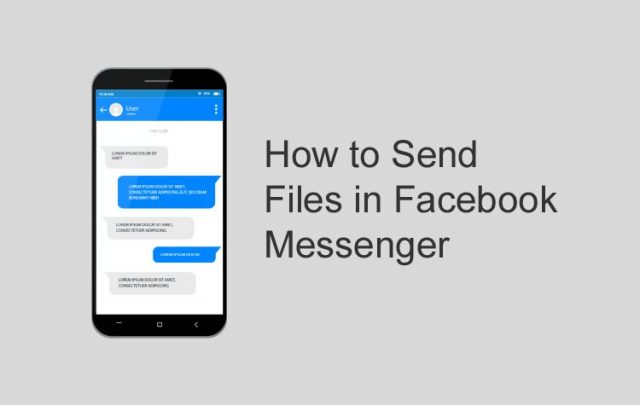

![How To Fixed We Limit How Often Instagram [Ultimate Guide] How To Fixed We Limit How Often Instagram](https://www.techadvices.org/wp-content/uploads/2022/05/How-To-Fixed-We-Limit-How-Often-Instagram-238x178.jpg)

