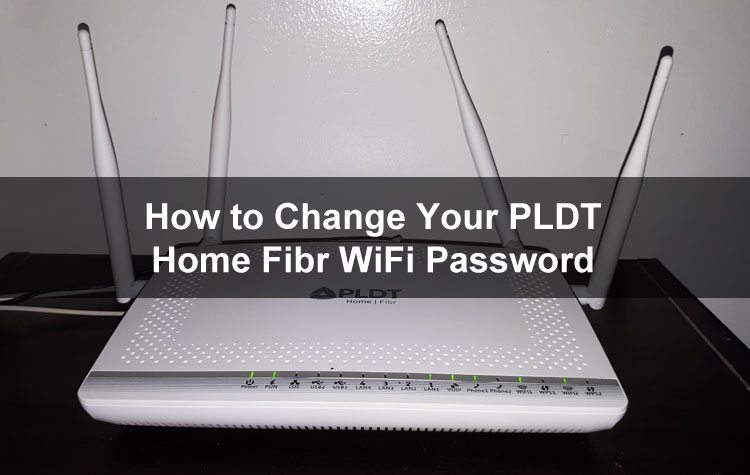In the Philippines, PLDT Home Fibr is one of the fastest consumer broadband Internet plans available, offering download speeds of up to 100 megabits per second. If you have a PLDT Home Fibr connection, you may want to implement security measures to prevent hackers, strangers, and neighbors from accessing your network. To assist you in accomplishing this goal, we’ve created this guide on how to change your PLDT Home Fibr WiFi password.
Most broadband Internet plans include a one-time-use WiFi password, which is usually printed on the back or bottom of the modem to prevent unauthorized access. It is recommended that you change your PLDT Home Fibr WiFi password to something more memorable in order to make it easier to remember in the future and to prevent neighbors and hackers from accessing your network in the first place.
In the case of PLDT Home Fibr with Google WiFi, changing the WiFi password is as simple as launching the Google WiFi application and editing the network settings. The WiFi password can be changed through the PLDT admin dashboard, in the event that this is not the case.
Read More: How To Insert Ï In Word/Excel/PowerPoint
Changing your PLDT WiFi password may prove to be a difficult task due to the fact that PLDT employs a variety of routers and firmware, each with its own set of administrative credentials. Many PLDT users are having difficulty figuring out how to log in to their PLDT admin dashboard because they are unsure of the correct usernames and passwords to use to access the system. In some instances, they are unable to log in to the admin panel because they do not know the correct gateway or IP address.
We wrote this article with the goal of guiding you through the entire process of changing your PLDT Home Fibr WiFi password, so please read it carefully. In addition, as we previously mentioned, PLDT uses a variety of routers with a variety of administrative credentials. As a result, there is no single solution that works for everyone. Please consult the Frequently Asked Questions (FAQ) section of this website if you are having difficulties changing your PLDT WiFi password despite following the instructions we have given you.
Read More: How To Type Delta Symbol In Microsoft Word
Change PLDT WIFI Password
Change your PLDT WiFi password is not an easy task, but we are here to help you through it. We’ve divided the procedure into four major steps. Here are some examples:
Step 1: Open Your Browser And Go To 192.168.1.1
192.168.1.1 should be the first address you see when you open your browser (default gateway). You should be able to see something similar to the image below.
The message “Your connection is not private” should be ignored, and the option “Advanced” should be selected. Then select “Proceed to 192.168.1.1” from the drop-down menu (unsafe).
Step 2: Log In To Your PLDT Dashboard
After that, log into your PLDT dashboard using the default login information provided below. The administrator password is 1234. (Username: admin Password: 1234.) If this does not work for you, it is possible that your router is different. The default login information for routers differs from that of computers. Take a look at this list of PLDT default administrator logins.
Step 3: Change Password
You should then navigate to the WLAN tab on your PLDT dashboard after you have successfully logged into your account. Alternatively, if you do not see this, navigate to the Network tab and select “Advanced.” You can see the current password that is being used in this section.
First and foremost, we’ll change the password for the 2.4G wireless network. Double-check that you are viewing the 2.4G Basic Network Settings tab. Once you’ve done that, create a new password consisting of 12 characters that include upper- and lowercase letters as well as digits and special characters.
Following that, you’ll navigate to the 5G Basic Network Settings and repeat the process. Change the password to a new one and save the changes.
Read More: How To Insert A Division Symbol In Microsoft Word
PLDT Helpline Number
The PLDT customer service phone number is 171. If you are experiencing network difficulties or require assistance with your PLDT home fiber, you can call this number for customer service assistance.