Discord users may want to add a custom picture to their profiles if they use it often. This picture will show up next to the messages you send on Discord. Change it here.
Table of Contents
The Rules For Discord Avatars Are Shown Here.
![]()
To change your Discord profile picture or avatar, there are a few things you’ll need to think about first. These are called the discord “rules.”
- No matter how big your image is, Discord will only show it as your avatar if it’s smaller than 128×128. As a result, you’ll need to crop or resize your image to make it fit on Discord.
- Any image must be saved as a PNG, JPEG, or GIF file before being used. If it isn’t, you won’t be able to upload the picture and use it if you don’t.
- Use an image on Discord that doesn’t meet its rules, and you could be kicked out of a server or banned from the whole thing. There are still rules for using images on your Discord server. You’ll still need to ensure that the image you use doesn’t break those rules to avoid being banned from the platform.
- Use your best judgment when it comes to this. If it looks like it might be offensive, use another picture instead.
Read More: Tips for Finding Cute Usernames
How Do You Change Your Profile Picture On Your Desktop?

- To change your Discord profile picture if you’re using the Discord desktop app for Windows or Mac, or you want to use Discord in your web browser, follow these steps:
- You need to open the Discord desktop app or visit the Discord web app in your browser to start. Settings are in the bottom left corner of your account. Click on the settings icon.
- Users’ profiles are found in the left-hand menu. Select the “Change Avatar” button from there to change your Discord avatar picture.
- To change your Discord profile picture, go to your User Profile, click Change Avatar, and click Save Changes.
- Using your operating system’s file selection menu, find the picture you want to upload. If you can’t find it, it might be because you didn’t save it in PNG, JPG, or GIF.
- Once the picture has been uploaded, you’ll need to change the size of the picture to make it fit. Use your mouse to move your image. Use the circle to figure out which part of the image you want to use. Use the slider below it to zoom in or out of the picture, or click and drag it.
- To save the picture, press the “Apply” button when you’re ready to do so.
- Using the “Files” menu, choose the image you want to upload. Then use the “Edit Images” menu to move and resize your Discord avatar image before clicking “Apply” to save it.
- Soon, the image will show up in the “Preview” section of the “User Profile” menu so that you can see it. Choose “Remove Avatar” if you don’t like the picture you’ve chosen. Then, do the same thing again to choose a new picture.
- If you want to get rid of a Discord avatar, click the “Remove Avatar” button in the settings menu.
- To keep your new Discord profile picture, you’ll need to save it. Other Discord users will be able to see it when they log in. Press the “Save Changes” button at the bottom of the menu to do this.
- If you make any changes to your Discord profile picture, click the “Save Changes” button at the bottom of the menu to save them.
- Discord users should now be able to see your new image instead of the avatar (or standard placeholder image) you had before.
How To Change Your Mobile Phone Profile Picture?

- It’s possible to change your Discord avatar if you use the Discord app on Android, iPhone, or iPad.
- Go to the Discord app on your phone or tablet and choose the menu icon in the top left.
- In the side menu, click on your profile picture in the bottom right corner of the screen.
- “User Settings” is where you’ll find the “My Account” button.
- “My Account” will open your Discord account settings when you press it.
- To change your Discord profile picture, tap the picture of your current avatar in the top left corner (next to your username).
- The “My Account” menu has a button on the top left that looks like a picture of you. Tap it.
- Use your device’s file manager to find and upload a good picture for your avatar. Then, when you’ve chosen the image, you’ll be able to crop or change its size. To do this, just tap “Crop.” Otherwise, you can click “Upload” to save and upload the picture as it is shown.
- After you’ve added an image, you can tap “Crop” to change its size or “Upload” to upload it right away.
- If you want to change the picture, go to the “Edit Photo” menu and change the size and position. Your finger can be used to move your image around the preview grid in the center. You can use the slider below to zoom in or out.
- Tap the “Save” button in the top right corner to save the picture.
- Click “Save” in the top right corner to save your changes when you’re done.
- It will be up to you whether you want to use your new Discord avatar picture or not. If you don’t like the image, tap “Remove Icon” in the top left to get rid of it. Then, follow these steps again to change it (or leave the default avatar image in place).
- Tap “Save” in the bottom-right corner of the screen if you like the picture. It will be added to your account.
- Tap “Save” to make your new picture your Discord profile picture.
- Changes you make to your Discord avatar will show up right away to other people who use the service. It’s then possible to personalize your Discord account even more. You can change the name of your account, the color of your text, and more.
Read More: How to Unlock Instagram Temporarily Locked Account
Best Discord Profile Pictures
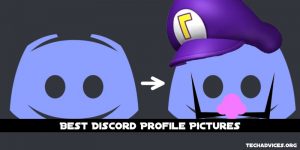
1. She is Yae Miko.
This is Yae Miko, a character from Genshin Impact, and she looks like her name. She is kind and likes to read books and stories. She has purple eyes, pink hair, and a few studs.
2. Beyond the Boundary: The Beauty with the Glasses
In the picture of Mira Kuriyama from Kyoukai no Kanata, people are sure to look at it and start to stare.
3. The Augustinian Emblem
The Augustinian Emblem is a picture of a heart with flames on it.
Augustine’s love for God, his brothers, and his sisters is shown in the shape of a heart.
I want to feel the love of God in my heart.
4. It’s Kermit The Frog who’s the best.
Our favorite frog is Kermit the frog, and we all love him. Use a picture of him smiling to make everyone’s day just a little bit better, but not by much.
5. This is a Sanrio bunny.
Sanrio is the company that made Hello Kitty, My Melody, Kuromi, Aggretsuko, Gudetama, and many other things. You can find this brown bunny in a show called Sanrio. The bunny is good at making pastries.
6. This is a good way to show your love for Assassin’s Creed:
It’s a good profile picture if you like the Assassin’s Creed video games.
7. The Sniper Mask
In High-Rise Invasion, Sniper Mask is a character who has a gun. The most important thing about Sniper is that he is cool. Even though he has made mistakes, he always looks impressive.
8. KonoSuba
This is a picture of Megumin from Konosuba. She is so cute! Nothing makes your profile stand out more than having a cute anime character on it, like this one.
9. The Pink Anime Girl is pretty.
This is a profile picture for an anime girl who is very cute and pink, and it looks good on her.
Picture: The girl in the picture has a rabbit plushie.
She doesn’t belong to any anime, but many people use her as a picture on their profiles.
10. It is called Noragami, the God of Disaster.
Here’s one that looks cool. People who live in Noragami have a picture of their God of Disaster, Yato.
11. Kirito
Use Kirito as your profile picture from the game Sword Art Online. He isn’t very good at words and can be very blunt. In addition, he likes to tease and be rude to other people.
12. Shrek – The Meme Face
If you don’t like cute things, a funny profile picture is a good choice.
13. Tom, the cat
If you’re a fan of Tom and Jerry, you might want to use this picture as your Discord account picture.
14. Cloud Strife from Final Fantasy VII
He looks nice. Use this picture as your profile picture to be as cool as him, like he is.
15. Tommy Shelby was smoking.
In Peaky Blinders, Tommy Shelby is a character called Tommy Shelby. He is the leader of the Birmingham gang of thieves. Before that, he was a sergeant major in World War I.
16. Persona: The Joker.
You should use this picture as your profile picture if you’re a fan of the Persona games. The joker, as beautiful as always.
17. Doggy eats a waffle.
This picture is very clear. There is a picture of a white dog eating a waffle in it. There is a dark purple background to the picture.
18. Ice Bears.
A good vibe comes from him.
19. Dora the Explorer’s Boots
You’ve likely seen Dora the Explorer if you know this monkey. The boot is an athletic monkey who likes to do acrobatics. You can use him as your Discord picture if you think you’re like him.
20. Rick, a pickle, is on the show.
He became a pickle. I’ve never laughed so hard in my life. To make your Discord picture stand out, do this.
Follow Techadvices.org For The Best Of The Technology.


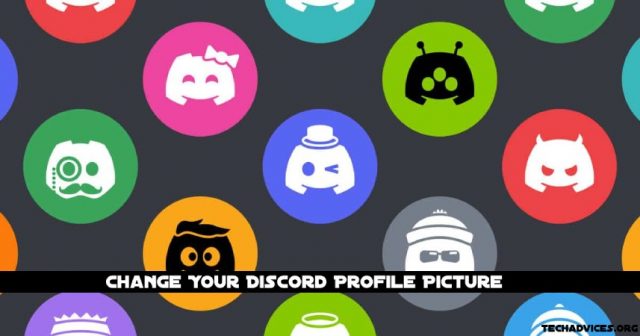

![How To Fixed We Limit How Often Instagram [Ultimate Guide] How To Fixed We Limit How Often Instagram](https://www.techadvices.org/wp-content/uploads/2022/05/How-To-Fixed-We-Limit-How-Often-Instagram-238x178.jpg)

